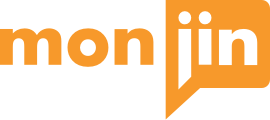How do I search for a candidate video?
Universal search bar is used to search candidate video. You can search the video by entering the skills or the first name of the candidate. The search bar is available on all pages of the application. The results can be further filtered by using the facet filters in the right column.
How can I watch the interview?
You can search the candidate either by name or skills and click on “View Details” to watch the interview
How do I Internally share interview?
“View Details” takes you to the playback page of the interview. On the playback page there is a share icon with internal share as an option.
You can select names from the drop down and internally share within your organization
How can I tag an interview?
List view of search results has a “Add” button that helps to tag a video to Jobs (You can only tag videos to a JD where you are a stake holder)
How can I de-tag an interview?
To de tag an interview from a Job, go to Jobs listing and click on view interviews. This gives you a list of tagged interviews for that Job. (You can only- tag videos to a JD where you are a stake holder)
Each tagged interview has a de-tag button that helps you de tag that interview from the JD
How can I give verdict to an interview?
Verdicts are of 2 types:
Open Verdict: An interview without any JD tagged to it. This can be given using the verdict card just below the interview playback
Verdict against a Job: When an interview is tagged to Job(s), verdict against it can be given using the jobs card on the right hand of the playback page (This is possible only if you are a stakeholder in the JD)
Where can I see my selects, rejects and shared interviews?
You can see all the above interviews under “Activities” tab
Get Started